Server tasks are a great way of automating the hassle of running a game server. If you're looking to create a backup then restart your server each night, or run a command when a user joins your server, or almost anything else you can think of, then Tasks may be the feature for you.
What triggers are available?
We currently support:
- Time Schedule - Run a task repeatedly at a set time and on specific days.
- Periodic - Run a task with a set interval between each run. (Eg: run every 15 minutes)
- CRON Expression - For the more technical users, use a CRON expression (not including seconds).
- More to come... We are working on adding more triggers that will be released shortly.
What kind of things (actions) can I do with tasks?
We currently support:
- Restart Server
- Start Server
- Stop Server
- Run Command
- Wait
- More to come... We are working on adding more action types that will be released shortly.
Creating a Task
Using the Control Panel you are able to create up to 10 tasks on each server. This limit is going to be extended in the future for larger plans.
To get started with a new task click on the Tasks tab along the top of your server overview page:

Click the New Task button on the right side of the screen - a popup like the one below will appear. This is the place where you can choose a trigger type for this task. Only one trigger type can be selected currently, however this is likely to change in the future.
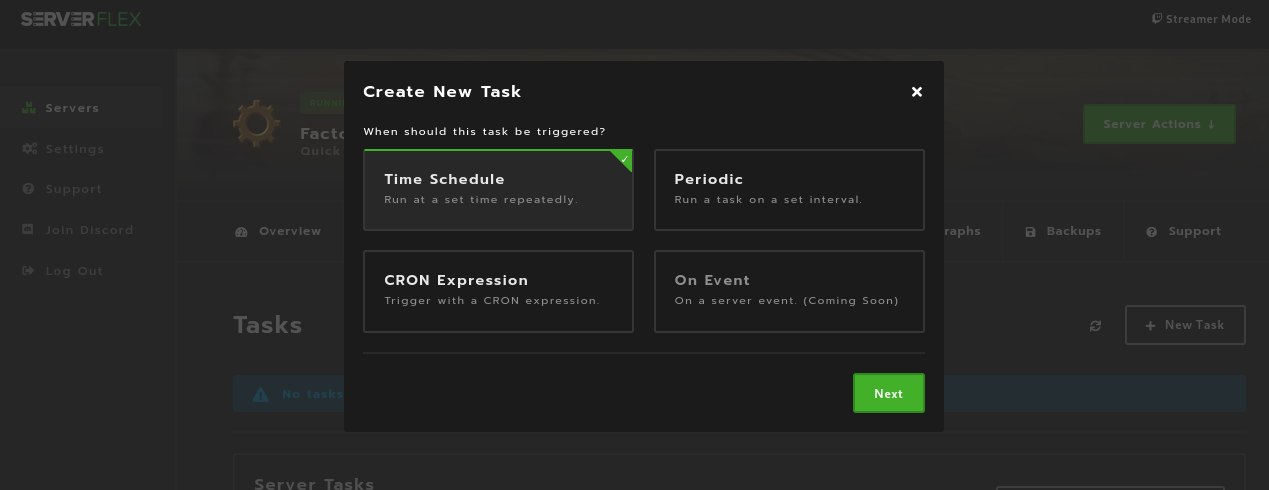
On the next page of the popup you will configure your trigger - the setup for each trigger type differs so make sure to follow the on-page instructions.
Note: Timezones are available for specific trigger types. The local timezone for your browser will be selected by default, however we recommend checking this matches your preference. UTC is also available.
Continue to the next page where you will see a screen like this:
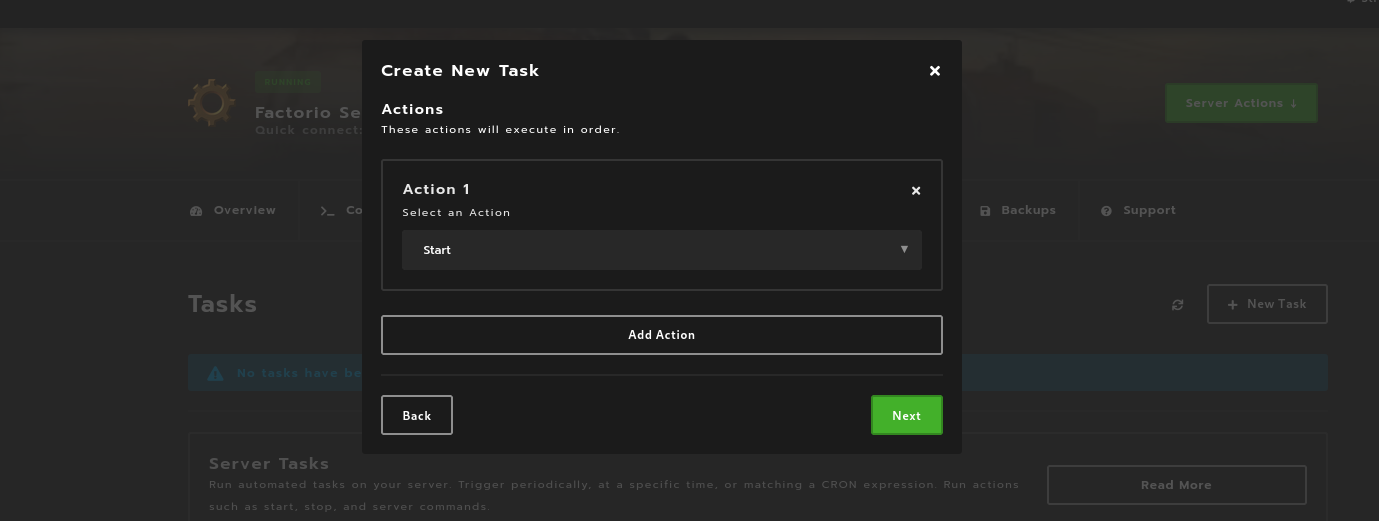
Now it's time to setup the actions for your task. Task actions are ran in sequence and the next action item will only run once the previous one has completed. For example, if you have a start item followed by a command item, that command will only be ran on the server's console after the start operation has completed and the server is up and running.
Your task can have up to 10 action items.
On the final page you will be able to view a summary of the task and give the task a name, then it's time to finish and "Create Task".
