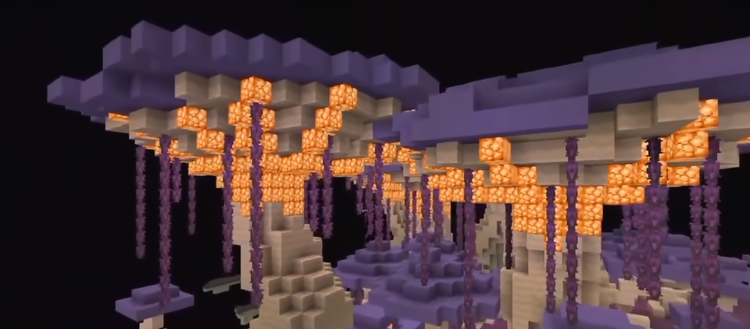Create a Forge modpack with MultiMC
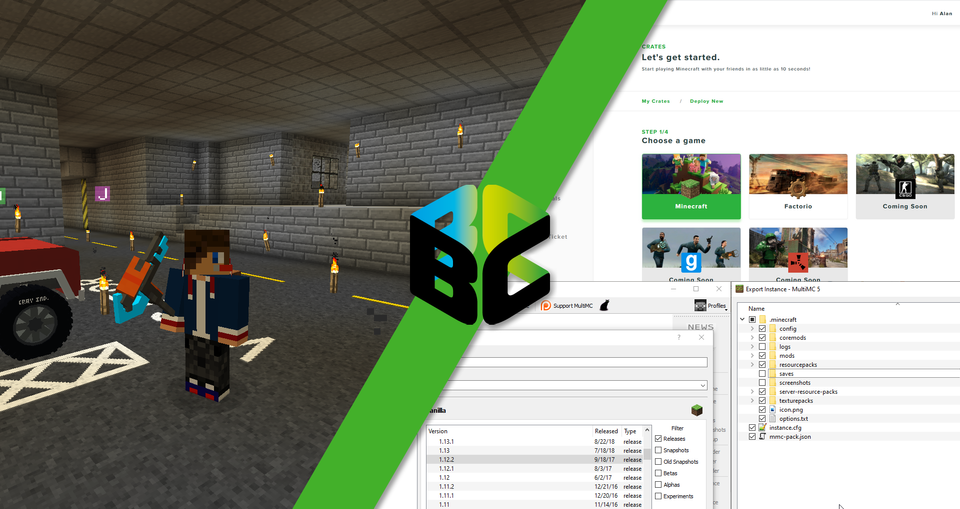
We know some of the best that Minecraft has to offer can be found with mods, and putting together a modpack with just the right features for you and friends is half the battle. In this article we're going to build a modpack from scratch, import it into MultiMC and then deploy it on to a live multiplayer server.
To sweeten the deal, you can deploy your pack onto ServerFlex and claim £5 of free credit using the promocode forge5. No credit card required.
In this tutorial we're going to be building a pack for Minecraft 1.12.2, but any Forge-supported version will work.
1: Head over to CurseForge, downloading the mods you want to play with, taking care to download the version for Minecraft 1.12.2
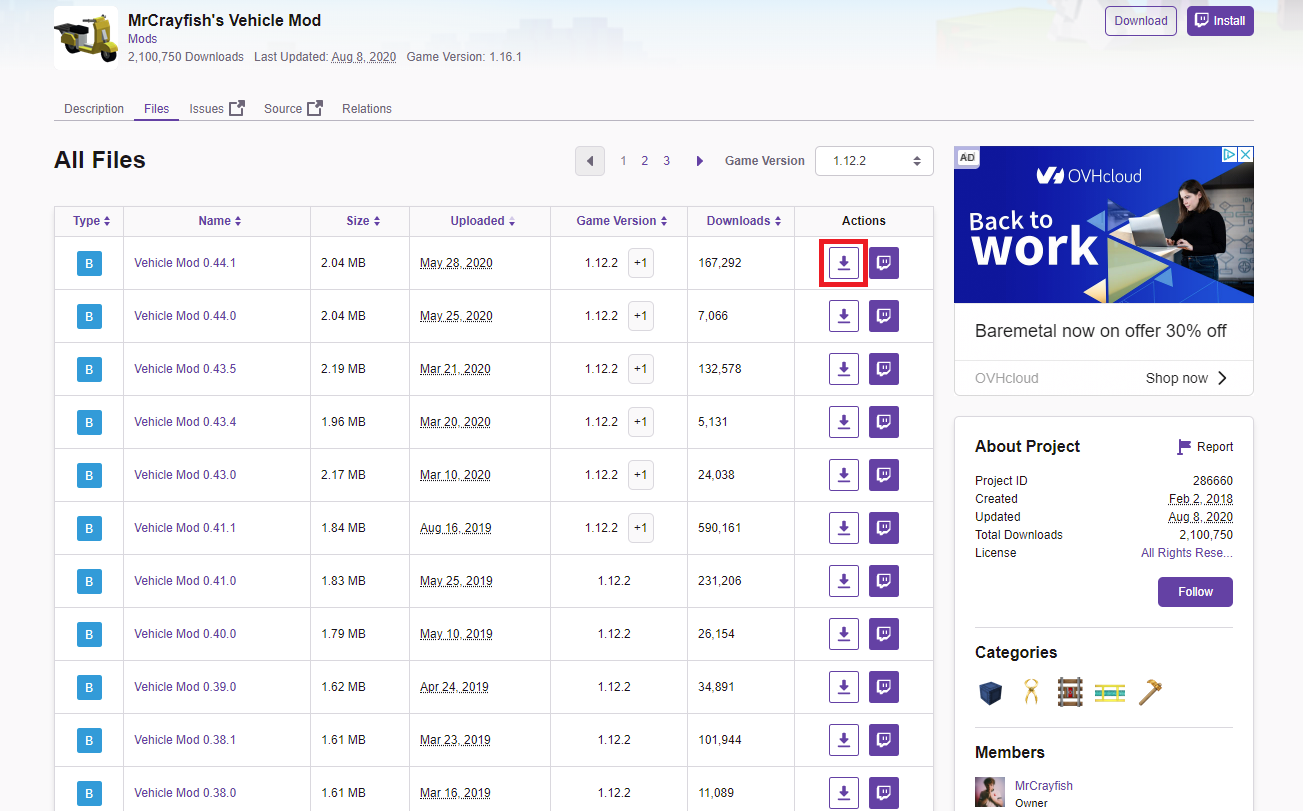
2: Download MultiMC if you haven't already, you can get the latest version here. Extract the .zip onto your computer.
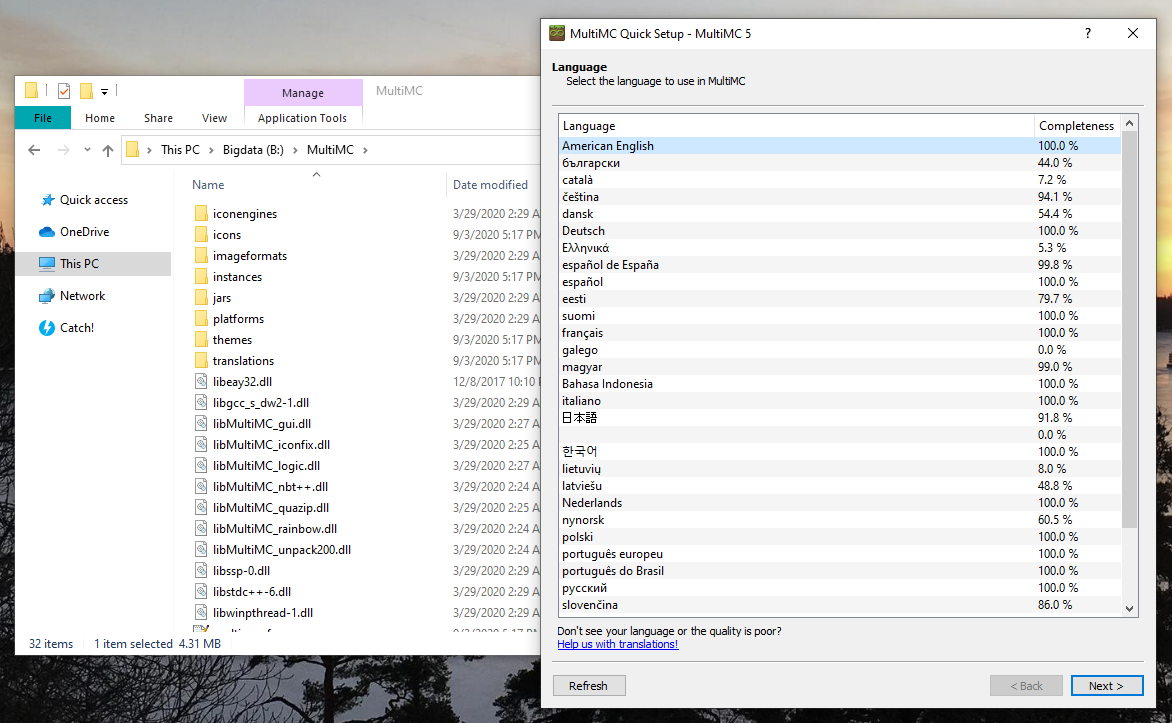
3: Create a new MultiMC instance
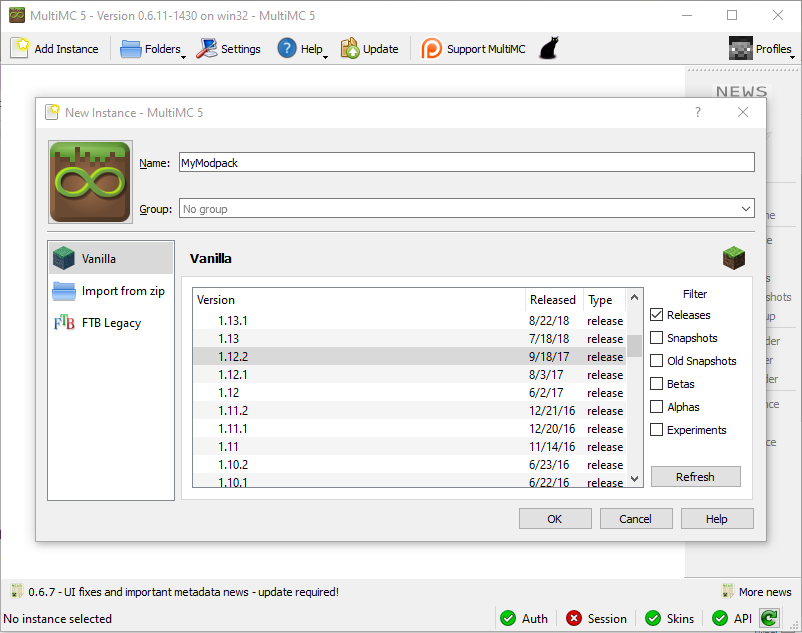
4: Right Click the newly created instance, then switch to the Loader Mods tab. Click Add and then select all of the mods you'd like to use.
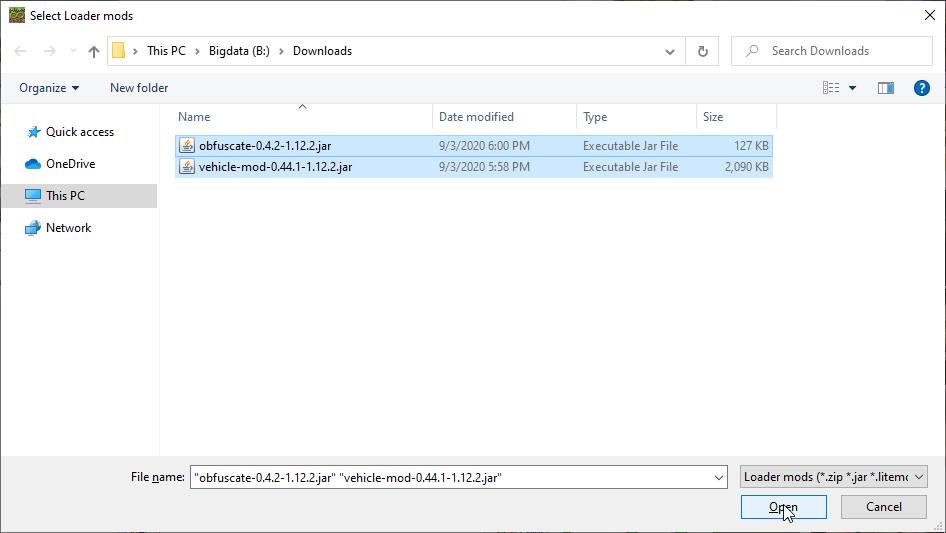
5: Install Forge by switching to the Version tab and then clicking Install Forge. Select the latest version available.
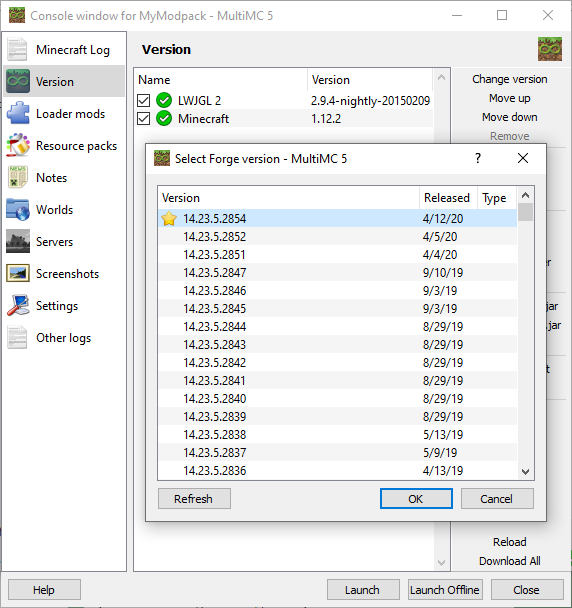
6: Start the game by clicking Launch and confirm everything is working. If this is your first time using MultiMC you will need to login to your Mojang account first.
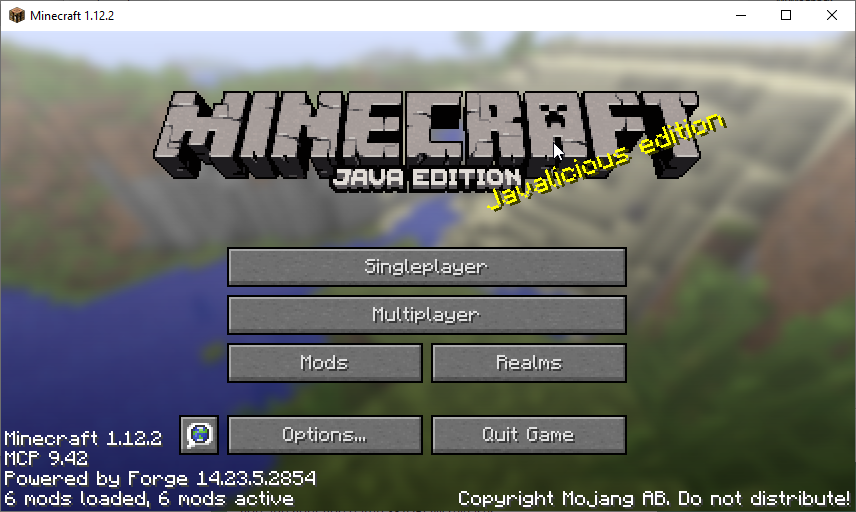
7: Right click the instance in MultiMC and click Export. This is a ZIP file you can give to your friends, allowing them to import it directly into MultiMC. You will also need this later.
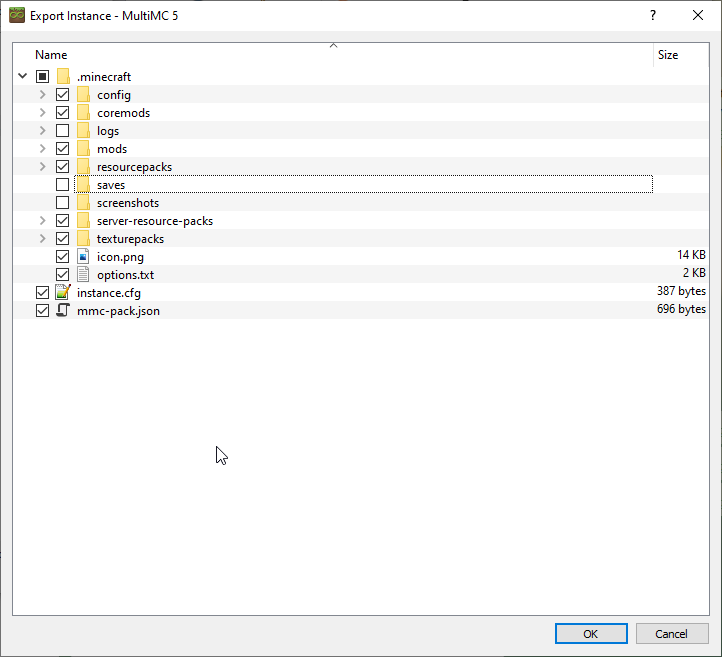
8: Create a server on BattleCrate, we recommended a minimum of our Iron plan (3GB RAM) for smaller packs and our Gold plan (4GB) for larger packs. You can find more information about launching a Minecraft server here.
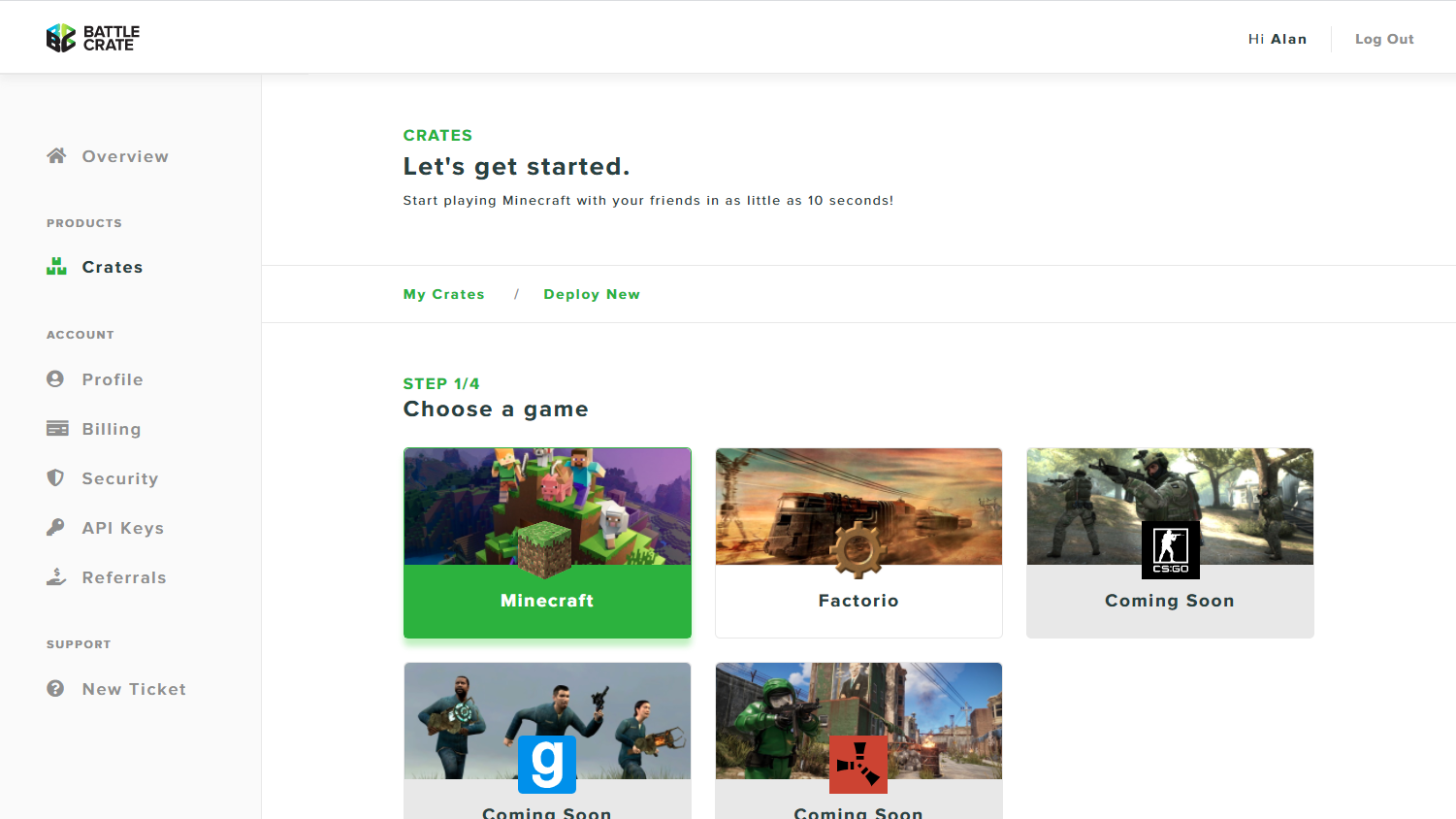
9: Download the latest Forge installer here for your Minecraft version. Once finished.
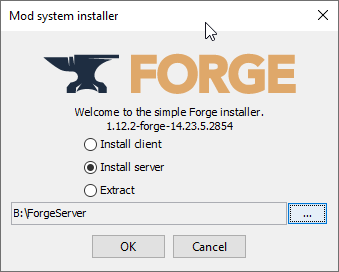
10: Copy the mods and config folder from your exported modpack into the installed Forge Server folder. Rename your Forge jar to server.jar.
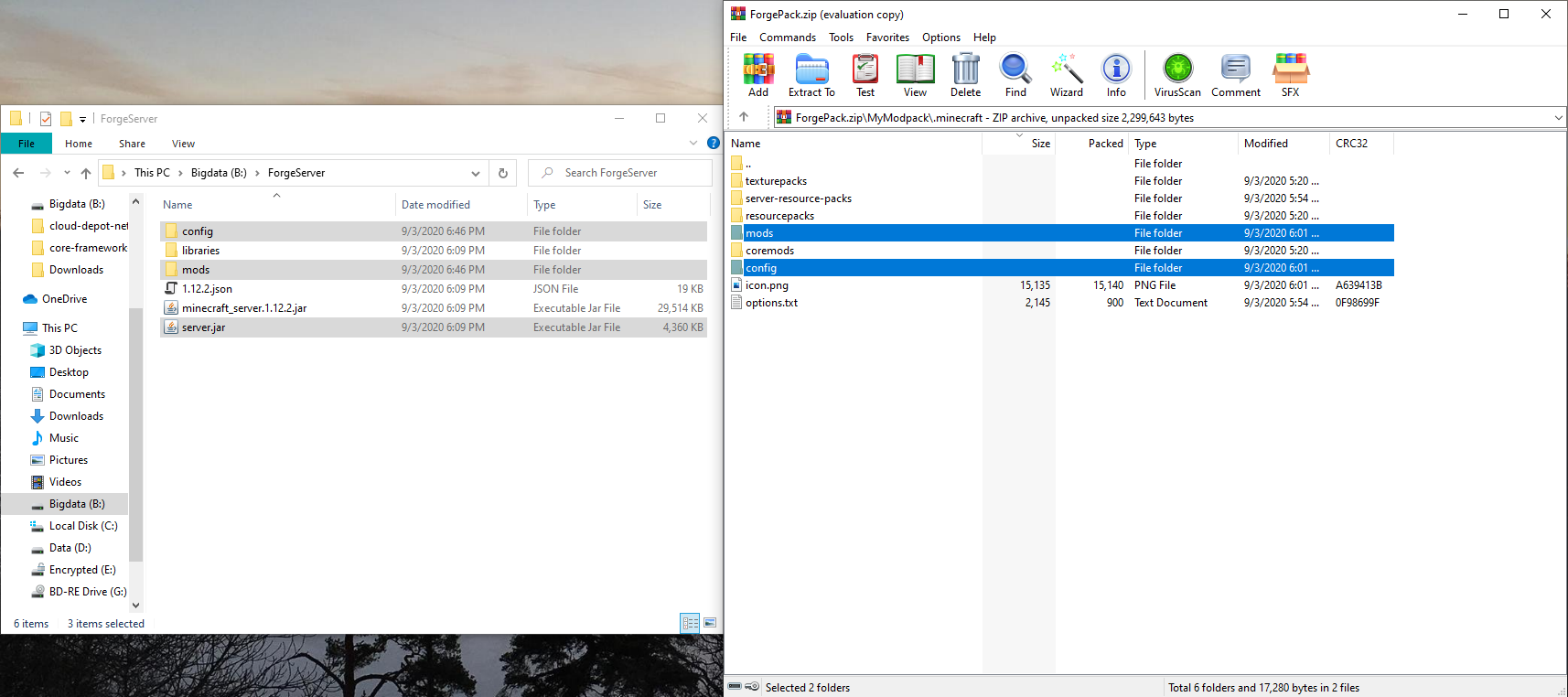
11: Upload all the files from the Forge folder to your Crate, you can find more information on accessing FTP here.
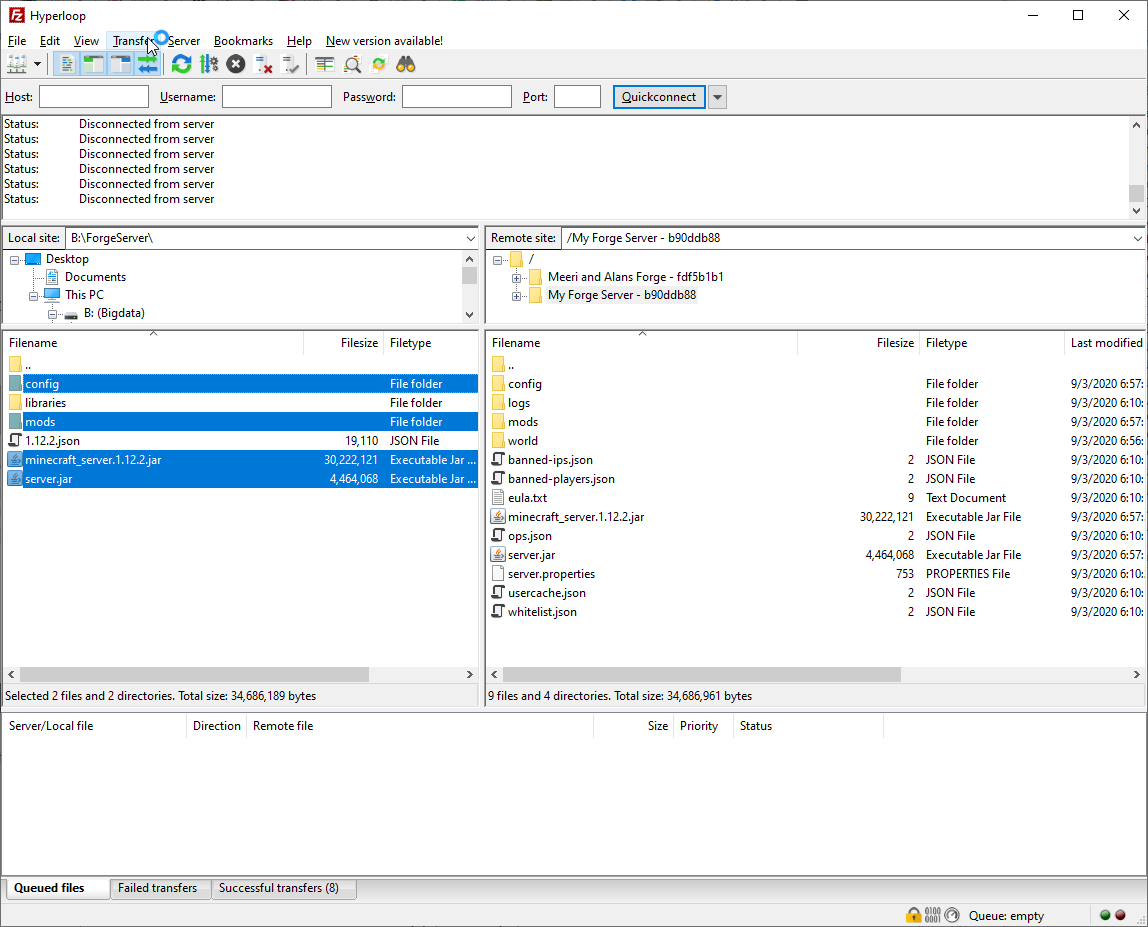
12: Restart your Crate and play!
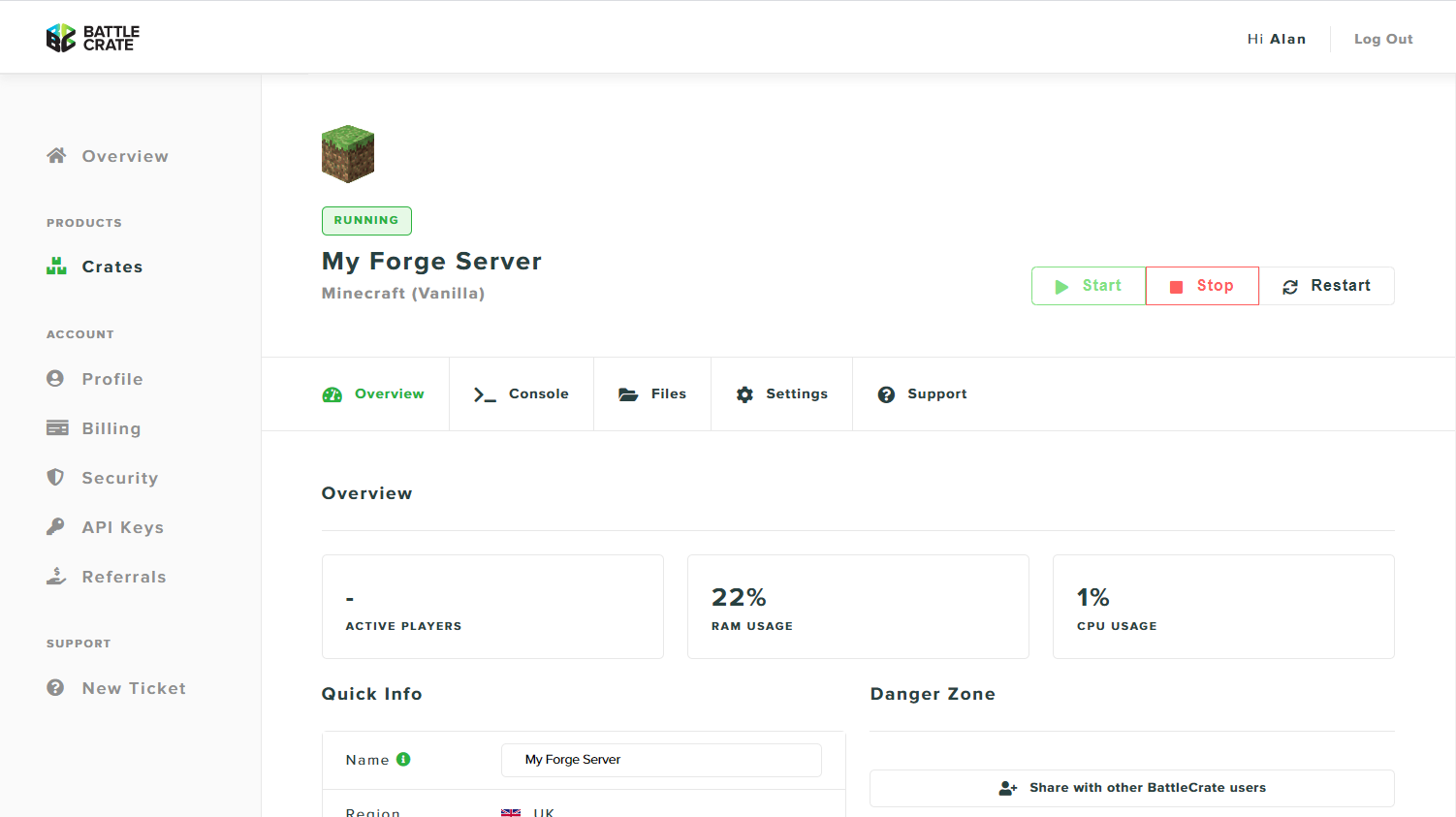
You can always contact our team via Discord and we'll be happy to help you. Remember you can use the promotion code forge5 for £5 in free credit.
Happy Gaming!
Team ServerFlex