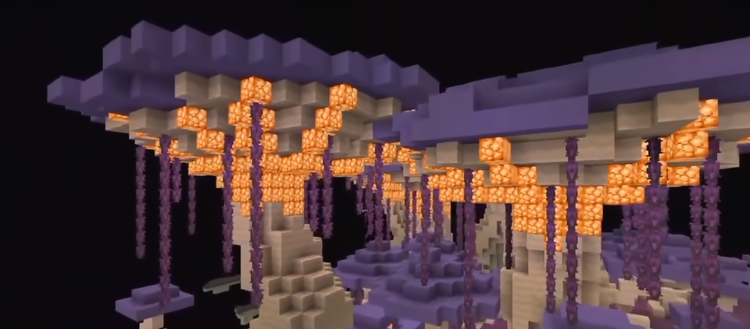How to create a Satisfactory server on Linux.

To get started you'll need a Linux machine - ideally running a Debian based distribution like Ubuntu - in this example we are using Ubuntu 20.04, but this process will be very similar regardless of your OS. For this tutorial we're using a VPS from Vultr.
Step 1: Installing dependencies.
We are going to be installing Satisfactory through the SteamCMD application. This package is not supported out-of-the-box so we need to install the dependencies before running the installation.
SSH into your Linux server and run the following command.
dpkg --add-architecture i386; apt update;apt-get install steamcmd -y; ln -s /usr/games/steamcmd steamcmd;
You will be prompted with a screen that looks like this - it may look a little overwhelming, but this is just the Steam license agreement. Simply press the right arrow key and then the enter button. On the next screen press "I Accept".
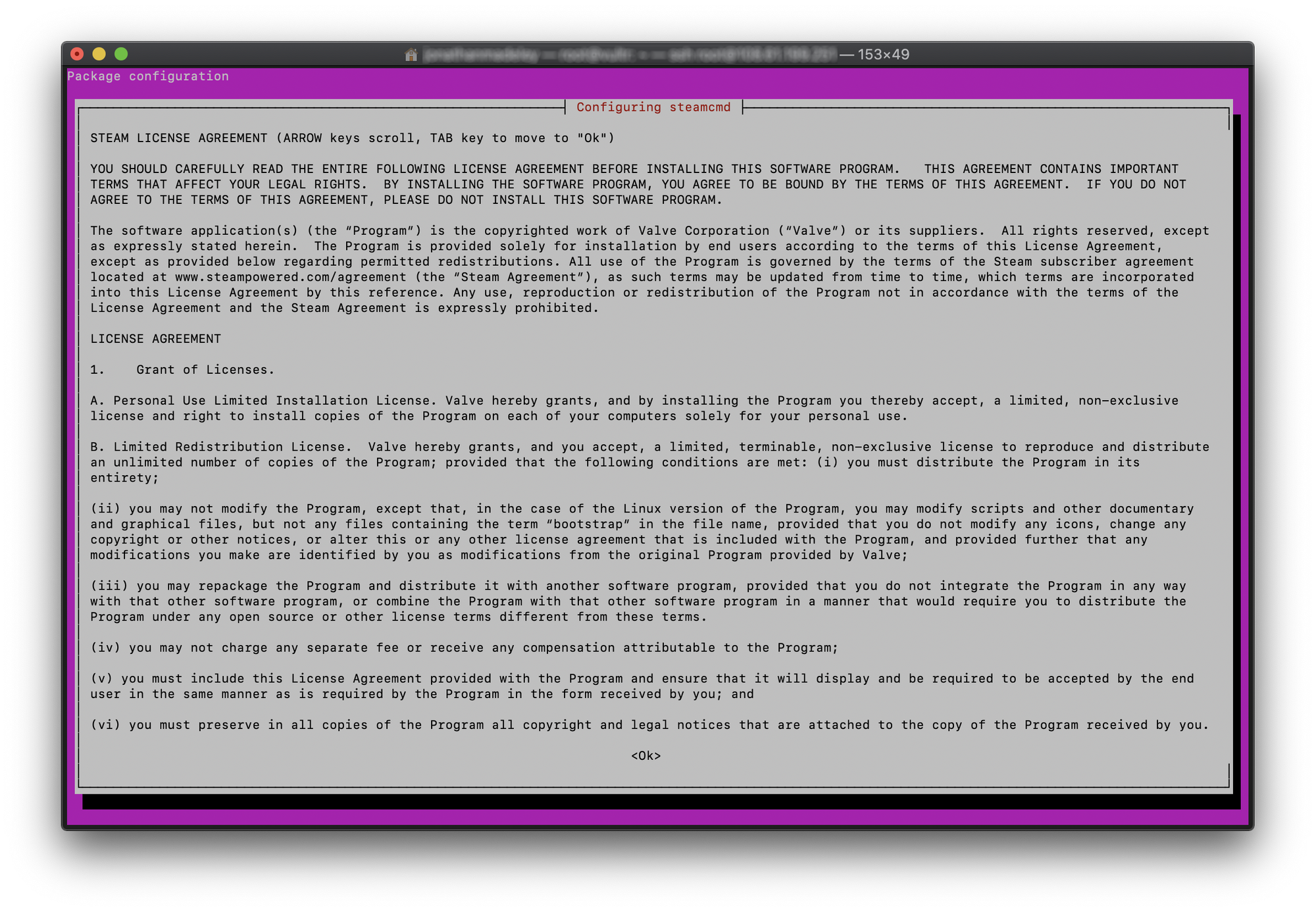
It may take a few moments for the program to be fully installed and setup.
Step 2: Installing Satisfactory Game Server
Now that SteamCMD is installed we need to download the Satisfactory server - to do this we need to run the following command:
./steamcmd +force_install_dir /usr/games/satisfactory +login anonymous +app_update 1690800 validate +quit
This command tells Steam to installed the dedicated server for Satisfactory into the folder "/usr/games/satisfactory", to make sure the game is up to date, and then return back to the command line. The installation process can take a few minutes depending on your download speed.
Step 3: Network Setup
If you are on a general purpose VPS or dedicated server you won't need to make any network changes. However if you are running this on a desktop, you will need to research port forwarding to get your server up and running.
Step 4: Running the Server
The server software is downloaded, and your network details are setup. The next question is "how we I run the server?". There are multiple different ways one can run the server, the way you choose will depend on how technical you are. The method we are going to use in this tutorial is a simple way called "screen".
Start by heading to your SSH terminal window and type the word "screen" into the command line, then press enter. Your window will look almost identical to how it did a moment again, however you will now be inside a new "screen" window. Screen is a method of persisting applications in the background, allowing you to disconnect from SSH and leave the command running.
Type the following commands:
cd /usr/games/satisfactory
./start_server.sh
Your server will start booting up and after a few minutes should be up and running.
You can disconnect from the server SSH by pressing Ctrl+A followed by Ctrl+D. Your server is now in the background and you can close your SSH window. To return to your server you can type: "screen -r" into the command line.
You can now connect your Satisfactory client directly to your servers IP address and start playing.
Looking for a hassle free way to host?
ServreFlex can help. We're a market leading hosting provider for Satisfactory. Satisfactory Server Hosting is available on ServerFlex.
- Worldwide locations available.
- Instant Deployments
- Simple to use Control Panel
- Automatic Updates
- Automated Tasks
- Backups
- Dedicated IP Addresses
- And much more!